This is a new topic in 12.03.
This is a new topic in 12.04.
Content highlighted in yellow is new in 12.03.
Content highlighted in blue is new in 12.04.
Employee List
The Administration Employee List screen (not to be confused with the Enquiry Employee List screen) contains a grid listing every permanent and temporary employee registered to your Time Collection system. It can be accessed by clicking Employees under the Administration section of the side menu, then selecting Employee List. On this screen, you can link temporary employees to permanent employee records and assign employees to timesheet groups.
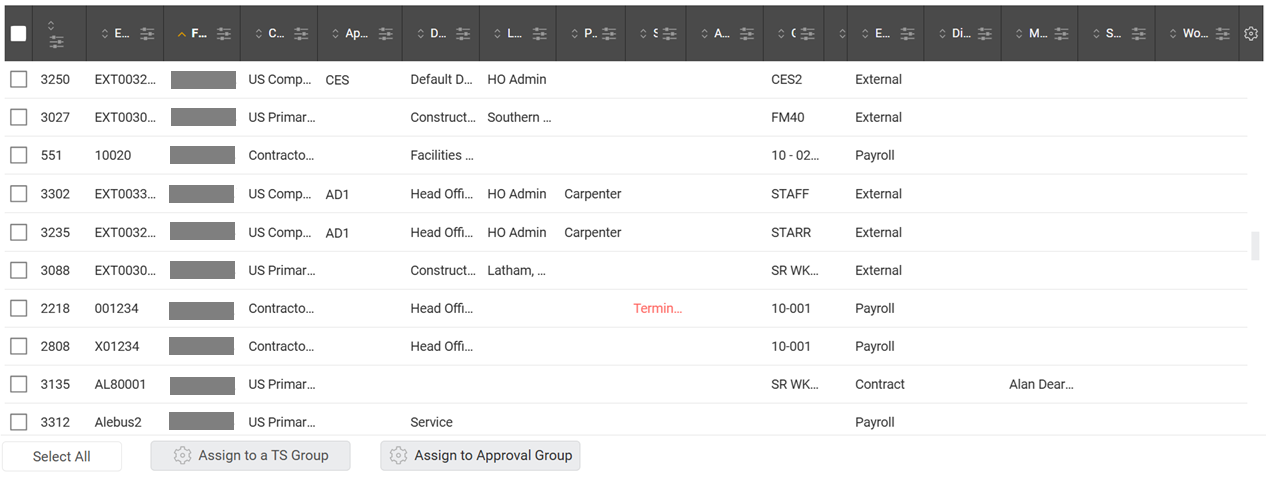
Linking temporary employees
Temporary employees can be identified by the “TEMP” at the start of their employee number. All temporary employees will have a link button on their row in the right-most column of the grid.
on their row in the right-most column of the grid.
-
Click the link button for the temporary employee you wish to link. This opens the “Link temporary employee” window.
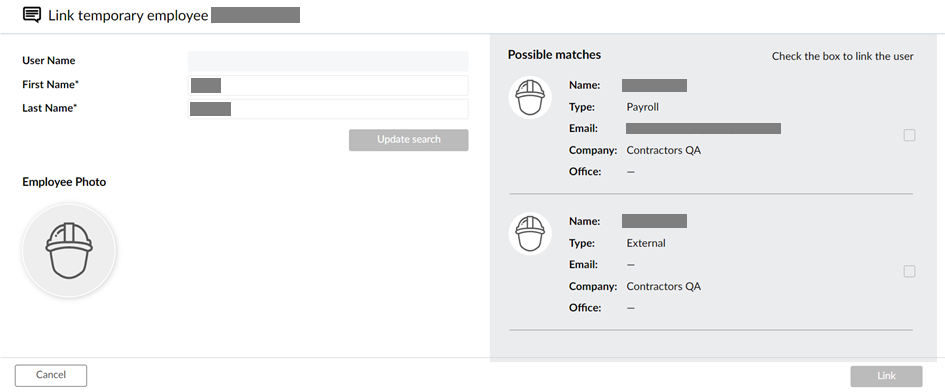
-
The system will use the provided first and last name to search the database of permanent employees from ERP+ for possible matches. These potential matches (if any are found) will be displayed on the right half of the screen. Tick the box of the employee you wish to link the temporary employee to.
-
Click
 to link the temporary employee. Once the linking process is completed, the temporary employee's record will be updated with the details of the linked real employee, including the real employee's number, type, Booth ID and PIN.
to link the temporary employee. Once the linking process is completed, the temporary employee's record will be updated with the details of the linked real employee, including the real employee's number, type, Booth ID and PIN.
Assigning employees to a timesheet group or approval group
You can assign an individual employee to a timesheet group or approval group within the grid using in-line editing, in the Group Code column or the Approval Group column respectively.
To simultaneously assign multiple employees to the same timesheet group or approval group, select the employees using the checkboxes in the left-most column, then click Assign to a TS Group or Assign to Approval Group. This opens the Assign Employee(s) to the Timesheet Group window or the Assign Employee(s) to the Approval Group window, respectively.
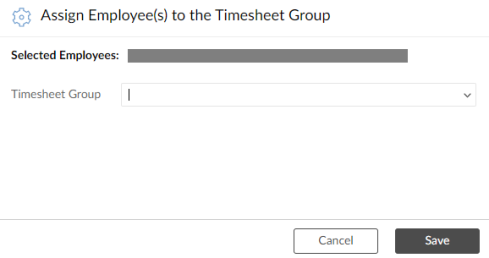
Select the timesheet group or approval group from the drop-down list, then click  .
.